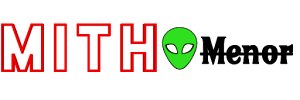Today we will make Download Box with Countdown Timer for Blogger Website. When users will click on the download button, a countdown will start before the download begins.
How to make a Countdown Download Box?
Creating a Countdown Download Box for your Blogger Website will not require much knowledge about HTML, CSS or JS because I have already designed it for you. What you need to do is to implement the codes at right place in your Blogger Theme XML.
Step 1: First of all Login to your Blogger Dashboard.
Step 2: On Blogger Dashboard, click Theme.
Step 3: Click the arrow down icon next to 'customize' button.
Step 4: Click Edit HTML, you will be redirected to editing page.
Step 5: Now search the code ]]></b:skin> and paste the following CSS Codes just above to it.
/* Countdown Download Box by Fineshop Design */ .dldCo{ --boxC : #08102b; /* Font Color */ --boxBg : #fffdfc; /* Container Background */ --fontF : inherit; /* Font Family */ --svgS : #fffdfc; /* Button SVG Stroke */ --btnBg : #482dff; /* Button Background */ --darkC : #fffdfc; /* Dark Font Color */ --darkBt : #e91e63; /* Dark Button Background */ --darkBa: #2d2d30; /* Dark Background Alt */ --darkBs: #252526 ; /* Dark Background Sec */ } .dldCo{-webkit-tap-highlight-color:transparent;position:relative;width:100%;max-width:480px;margin:30px 0;color:var(--boxC);font-family:var(--fontF);transition:margin .6s ease;-webkit-transition:margin .6s ease} .dldBx{position:relative;z-index:2;background:var(--boxBg);width:100%;padding:15px;display:flex;flex-direction:column;font-size:14px;border-radius:10px;box-shadow:0 0 35px rgba(0,0,0,.09)} .dldTp{display:flex;flex-direction:row} .dldIm{position:relative;flex-shrink:0;display:flex;align-items:center;justify-content:center;width:60px;height:60px;padding:10px;margin-right:15px;background:rgba(0,0,0,.08);border-radius:6px;transition:all .4s ease;-webkit-transition:all .4s ease} .dldIm::before{content:attr(data-text);opacity:.7} .dldIm[style]:not([style='']){width:100px;height:100px;background-size:cover;background-position:center;background-repeat:no-repeat;box-shadow:0 0 10px rgba(0,0,0,.1)} .dldIm[style]:not([style=''])::before{display:none} .dldSv{opacity:0;position:absolute;width:calc(100% + 12px);height:calc(100% + 12px);top:-6px;bottom:-6px;right:-6px;left:-6px;-webkit-transform:rotate(-90deg);-ms-transform:rotate(-90deg);transform:rotate(-90deg);stroke-width:1.5;transition:all .5s ease;-webkit-transition:all .5s ease} .dldIm[style]:not([style='']) .dldSv{width:calc(100% + 20px);height:calc(100% + 20px);top:-10px;bottom:-10px;right:-10px;left:-10px} .dldSv .b{fill:none;stroke:#e6e6e6;opacity:.9} .dldSv .c{fill:none;stroke:var(--btnBg);stroke-dasharray:100 100;stroke-dashoffset:100;stroke-linecap:round;transition:all .5s ease;-webkit-transition:all .5s ease} .dldIn{flex-grow:1;width:calc(100% - 115px)} .dldIn >*{line-height:20px;font-size:14px;display:block;white-space:nowrap;overflow:hidden;text-overflow:ellipsis} .dldIn >*::before{content:attr(data-text) ': ';opacity:.8} .dldBt{background:var(--btnBg);position:absolute;width:40px;height:40px;bottom:-20px;right:20px;outline:none;border:none;border-radius:50%;display:flex;align-items:center;justify-content:center;box-shadow:0 0 15px rgba(0,0,0,.09);transition:all .3s ease;-webkit-transition:all .3s ease;cursor:pointer} .dldBt:hover{-webkit-transform:scale(1.03);-ms-transform:scale(1.03);transform:scale(1.03)} .dldBt svg{width:24px;height:24px;fill:none;stroke:var(--svgS);stroke-linecap:round;stroke-linejoin:round;stroke-width:1.2} .dldBt.dldDl{visibility:visible;opacity:1} .dldBt.dldRt{visibility:hidden;opacity:0;bottom:-40px} .dldSl{z-index:1;position:absolute;bottom:0;height:60px;width:100%;background:var(--boxBg);border-radius:0 0 10px 10px;transition:all .6s ease;-webkit-transition:all .6s ease} .dldMe{position: absolute;width:100%;height:40px;bottom:0;display:flex;align-items:center;justify-content:center;font-size:14px} .dldMe span{color:var(--btnBg);font-size:18px;font-weight:600;margin:0 5px} .dldCo.dldAlt{margin:30px 0 70px} .dldCo.dldAlt .dldIm{-webkit-transform:scale(.8);-ms-transform:scale(.8);transform:scale(.8);border-radius:50%} .dldCo.dldAlt .dldSv{opacity:1} .dldCo.dldAlt .dldDl{visibility:hidden;opacity:0;bottom:-40px} .dldCo.dldRty .dldRt{visibility:visible;opacity:1;bottom:-20px} .dldCo.dldAlt .dldSl{bottom:-40px;box-shadow:0 0 35px rgba(0,0,0,.09)} .darkMode .dldCo{color:var(--darkC)} .darkMode .dldBx{background:var(--darkBs)} .darkMode .dldIm, .darkMode .dldSl{background:var(--darkBa)} .darkMode .dldSv .b{stroke:#404045} .darkMode .dldSv .c{stroke:var(--darkBt)} .darkMode .dldBt{background:var(--darkBt)} .darkMode .dldMe span{color:var(--darkBt)}
</body> tag. If you don't find it, it is probably already parsed which is </body>.<script> /*<![CDATA[*/ /* Countdown Download Script by Fineshop Design */ function download(link, time, newtab, id){ var dldCo = document.querySelector(id), dldMe = document.querySelector(id + ' .dldMe'), dldPg = document.querySelector(id + ' .dldPg'), dldDl = document.querySelector(id + ' .dldDl'), dldRt = document.querySelector(id + ' .dldRt'), dldLf = time; dldMe.innerHTML = 'Starting Download in <span>' + dldLf + '</span> seconds...'; dldCo.classList.add('dldAlt'); var downloadTimer = setInterval(function timeCount(){ dldLf -= 1; dldMe.innerHTML = 'Starting Download in <span>' + dldLf + '</span> seconds...'; dldPg.style.strokeDashoffset = Math.floor((dldLf / time) * 100); if(dldLf <= 0){ clearInterval(downloadTimer); dldMe.innerHTML = 'Please wait...'; if (newtab == 'true'){ window.open(link, '_blank'); } else { window.location.href = link; }; dldRt.onclick = function (){ if (newtab == 'true'){ window.open(link, '_blank'); } else { window.location.href = link; } }; setTimeout(() => { dldCo.classList.remove('dldAlt'); dldCo.classList.add('dldRty'); }, 4000); } }, 1000); }; /*]]>*/ </script>
Step 7: Save the changes by clicking on this icon
Step 8: That's done! Add the following HTML Codes in your Blog Posts through HTML View to add Countdown Download Box.
<!--[ Countdown Download Box by Fineshop Design ]--> <div class='dldCo' id='download1'> <div class='dldBx'> <div class='dldTp'> <div class='dldIm' data-text='.png' style='background-image:url(image_url_here)'> <svg class='dldSv' viewBox='0 0 34 34'> <circle class='b' cx='17' cy='17' r='15.92' /> <circle class='c dldPg' cx='17' cy='17' r='15.92' /> </svg> </div> <div class='dldIn'> <span data-text='Name'>Music_Wallpaper.png</span> <span data-text='Category'>Music</span> <span data-text='Size'>3.05MB</span> <span data-text='Resolution'>1920×1080</span> <span data-text='Extension'>.png</span> </div> </div> <button onclick='download("#", "10", "false", "#download1")' class='dldBt dldDl'><svg viewBox='0 0 24 24'><polyline points='8 17 12 21 16 17'/><line x1='12' x2='12' y1='12' y2='21'/><path d='M20.88 18.09A5 5 0 0 0 18 9h-1.26A8 8 0 1 0 3 16.29'/></svg></button> <button class='dldBt dldRt'><svg viewBox='0 0 24 24'><polyline points='23 4 23 10 17 10'/><path d='M20.49 15a9 9 0 1 1-2.12-9.36L23 10'/></svg></button> </div> <div class='dldSl'> <div class='dldMe'></div> </div> </div>
Conclusion
This is all about creating a Countdown Download Box for Blog Posts. I hope you enjoy this article. Please do share this article. And if you are facing problem in any section or you have any question then ask us in .
Conclusion
That's all about "How to make Download Box with Countdown Timer for Blogger"hope you like the post. If you have any doubt or quire related to post feel free to comment.
Thanks for reading: How to make Download Box with Countdown Timer for Blogger, Sorry, my English is bad:)